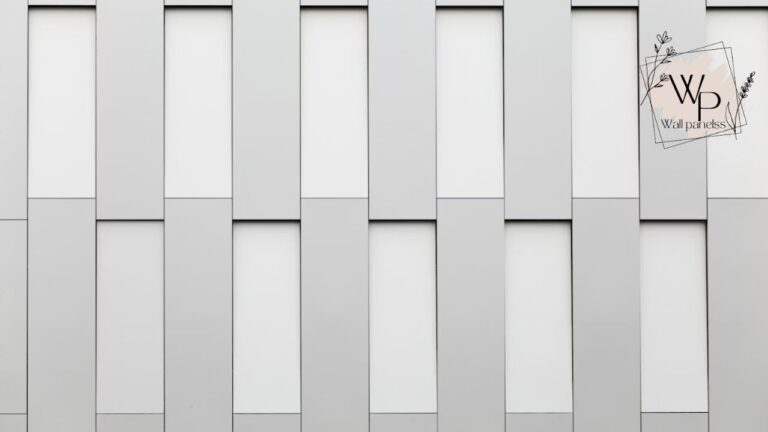Have you ever felt frustrated juggling multiple apps just to control your smart home? A dedicated wallpanel home assistant setup can completely transform that experience, centralizing your entire smart ecosystem into one elegant, always-on interface. This isn’t just about convenience; it’s about creating a truly seamless and intuitive smart home hub that feels like a natural part of your living space.
Imagine walking into a room and glancing at a sleek wall-mounted tablet that displays everything from your security cameras to the current weather, all while letting you adjust the lights with a single tap. This powerful vision is entirely achievable with the right tools. The WallPanel app for Home Assistant is a leading solution for turning an old Android tablet into a sophisticated smart home control center.
This guide will walk you through every aspect of setting up and mastering your own Home Assistant wallpanel. We’ll explore why it’s a game-changer for home automation enthusiasts, compare it to other popular options, and troubleshoot common issues you might encounter. Get ready to unlock the full potential of your smart home.
WallPanel for Home Assistant: At a Glance
Before we dive deep, here’s a quick overview of what the WallPanel application offers. This summary table provides the essential details to get you started.
| Feature | Description |
|---|---|
| App Name | WallPanel |
| Primary Use | Dedicated web browser and dashboard viewer for Home Assistant. |
| Compatibility | Android (Version 4.4 and newer) |
| Key Features | Fullscreen mode, MQTT & HTTP integration, camera streaming, motion detection, screen saver, sensors. |
| Cost | Free and Open Source |
| Primary Platform | Android tablets and phones |
| Integration | Deeply integrates with Home Assistant for control and sensor data. |
| User Rating (Avg.) | 4.2/5 stars on Google Play Store |
What Exactly Is a WallPanel Home Assistant?

At its core, a wallpanel home assistant is a dedicated device, typically a tablet, mounted on a wall to display and interact with your Home Assistant dashboard. Think of it as the command center for your entire smart home. Instead of pulling out your phone and navigating to an app, this panel is always on and ready for immediate use.
The magic behind this setup is often an application called WallPanel. This open-source Android app is specifically designed to display web-based dashboards, like those created in Home Assistant. However, it’s much more than just a simple web browser. WallPanel supercharges your tablet with features that are perfect for a fixed, always-on smart home controller.
Users often praise its simplicity and power. One reviewer mentioned, “It resurrected my old Nexus 7 and turned it into an amazing smart home screen. The motion detection feature is fantastic—the screen wakes up as I approach.” This sentiment captures the essence of the wallpanel app home assistant experience: it’s about making your smart home more accessible and responsive.
Why You Need a Dedicated Smart Home Wall Panel
The value of a dedicated control panel becomes incredibly clear once you experience it. It solves several common frustrations that smart home users face daily.
- Instant Accessibility: No more fumbling for your phone, unlocking it, and finding the app. Your controls are always visible and a single touch away. This is a massive quality-of-life improvement, especially for guests or family members who aren’t tech-savvy.
- Centralized Information: A well-designed dashboard can display everything you need to know at a glance. See the status of your lights, locks, and thermostats, check the weather forecast, view your security camera feeds, and even monitor your energy consumption, all on one screen.
- Enhanced Home Ambiance: A beautifully crafted home assistant wallpanel can be a stunning piece of functional decor. It adds a futuristic and sophisticated touch to any room, blending technology seamlessly with your home’s design.
- Device Repurposing: Do you have an old Android tablet gathering dust in a drawer? Setting up a wallpanel android home assistant is the perfect project to give that device a new, incredibly useful purpose. It’s a sustainable and cost-effective solution.
The feeling of control is profound. Knowing that every switch, sensor, and camera is right where you need it brings a sense of order and mastery over your home environment.
Getting Started: Your First WallPanel Setup
Setting up your first wallpanel home assistant is a rewarding project. It requires a bit of configuration, but the results are well worth the effort. Let’s break down the process into manageable steps.
What You’ll Need
- An Android Device: An old tablet is ideal. Look for one that runs at least Android 4.4. The Amazon Fire Tablet is a popular and budget-friendly choice, though it requires a few extra steps to install the Google Play Store.
- Home Assistant Instance: Your Home Assistant server should be up and running on your network.
- The WallPanel App: You can download this directly from the Google Play Store or F-Droid.
- A Mount (Optional but Recommended): To achieve that clean, professional look, you’ll want a wall mount for your tablet. There are many options available, from simple adhesive mounts to 3D-printed custom frames.
- Power Supply: You’ll need a way to keep the tablet charged. This could be a long USB cable or a more advanced solution like a recessed outlet with a USB port.
Step-by-Step Installation and Configuration
Follow these steps to get your Home Assistant wallpanel operational.
1. Prepare Your Android Tablet
First, ensure your tablet is ready. Perform a factory reset if it’s an old device to start with a clean slate. Connect it to your Wi-Fi network and sign in with a Google account to access the Play Store.
If you are using an Amazon Fire Tablet, you will need to sideload the Google Play Store first. There are many excellent tutorials online that can guide you through this process, which typically involves downloading and installing a few APK files.
2. Install the WallPanel App
Open the Google Play Store on your tablet and search for “WallPanel.” Install the app created by “thanksmister.” Once installed, open it to begin the configuration process.
3. Configure the App Settings
The WallPanel app has a robust settings menu that allows you to customize its behavior extensively. Here are the most critical settings to configure:
- Dashboard URL: This is the most important setting. Enter the full URL of your Home Assistant dashboard. For example:
http://192.168.1.100:8123. Ensure you can access this URL from the tablet’s regular web browser first. - Prevent Screen Sleep: Enable this option to keep the dashboard visible at all times. The app will manage the screen’s state more intelligently with other features.
- Enable Fullscreen: This hides the Android status and navigation bars, providing a completely immersive experience.
Once you enter the URL and save, the app will load your Home Assistant login page. Log in and tell it to trust the “browser.” Your dashboard should now be displayed.
Advanced Configuration: Unlocking the Power of WallPanel
The basic setup is great, but the true power of this wallpanel app home assistant lies in its advanced features. These integrations allow the tablet to become an active part of your smart home, not just a passive display.
MQTT Integration
MQTT (Message Queuing Telemetry Transport) is a lightweight messaging protocol perfect for smart home devices. By configuring MQTT in WallPanel, you can control the tablet and receive sensor data from it within Home Assistant.
- In Home Assistant: Make sure you have an MQTT broker running, like the official Mosquitto broker add-on.
- In WallPanel Settings:
- Navigate to
MQTT Settings. - Enable
MQTT. - Enter your broker’s address, port, username, and password.
- Take note of the
Base Topic(e.g.,wallpanel).
- Navigate to
Once connected, WallPanel will start publishing data to MQTT topics. For example, the tablet’s battery level might be published to wallpanel/sensor/battery. You can now create an MQTT sensor in Home Assistant to track this.
You can also send commands to the tablet via MQTT. For instance, publishing a JSON payload to wallpanel/command can trigger actions like waking the screen, reloading the page, or changing the screen brightness.
HTTP Integration
Similar to MQTT, the HTTP integration allows you to control the panel using simple web requests. This is often easier to set up for basic commands.
- In WallPanel Settings: Enable the
HTTP Server. - From Home Assistant: You can now create RESTful commands to send instructions to the tablet’s IP address. For example, a command could be configured to send a POST request to
http://<tablet_ip>:2971/api/commandto wake the screen.
Using Tablet Sensors in Home Assistant
One of the most exciting features is the ability to use the tablet’s built-in sensors.
- Motion Detection (Camera): Enable the camera in WallPanel’s settings. You can configure it to detect motion, which can then do two things:
- Wake the screen automatically when someone approaches.
- Publish an MQTT message to Home Assistant, allowing you to trigger automations (e.g., turn on the lights in the room when motion is detected by the tablet).
- Light Sensor: The tablet’s ambient light sensor can report its readings back to Home Assistant. You can use this data to automatically adjust room lighting.
- Battery Sensor: As mentioned, you can monitor the tablet’s battery level and create automations to alert you if it stops charging.
These features transform the tablet from a simple display into a multi-sensor device, adding incredible value to your wallpanel home assistant setup.
Home Assistant Companion App vs WallPanel: Which to Choose?
A common question that arises is: “Why use WallPanel when the Home Assistant Companion App exists?” It’s a valid point, as the Companion App is also an excellent tool. However, they serve slightly different primary purposes. Let’s compare home assistant companion app vs wallpanel.
| Feature | WallPanel App | Home Assistant Companion App |
|---|---|---|
| Primary Design Focus | Kiosk-style, dedicated, always-on dashboard display. | Full-featured mobile client for everyday use on a personal phone. |
| Screen Management | Advanced screen-saver, wake-on-motion, and full-screen immersive modes. | Relies on the phone’s OS for screen management. Not designed to be always-on. |
| Device Integration | Built-in MQTT/HTTP server for direct control of the panel itself. | Exposes phone sensors to Home Assistant, but control of the app is limited. |
| Use Case | Repurposing an old tablet as a fixed, wall-mounted smart home control center. | Controlling your smart home on the go from your primary mobile device. |
| Camera Features | Can use the device camera for motion detection and streaming. | Can use the camera for scanning QR codes or as a sensor, but not for streaming. |
| Interface | Strictly a web view of your Home Assistant dashboard. | Provides a native shell around the web view with additional controls. |
The Verdict
Neither app is “better”—they are simply different tools for different jobs.
- Use WallPanel for a dedicated, mounted tablet that will serve as a permanent control interface for your home. Its features are tailor-made for this “kiosk” role. This is the definitive choice for a true wallpanel home assistant project.
- Use the Home Assistant Companion App on your personal smartphone and any tablets you carry around. It’s the best tool for mobile interaction, location tracking, and receiving notifications.
Many advanced users use both. They have the Companion App on their phones for mobile control and one or more tablets running WallPanel mounted in key areas of their homes for stationary control. This combination provides the best of both worlds.
Troubleshooting Common WallPanel Issues
While setting up a wallpanel home assistant is generally straightforward, you might hit a few snags. Here are solutions to some of the most common problems users face.
WallPanel Home Assistant n.setconfig is not a function
This is perhaps the most notorious error users encounter, and it can be incredibly frustrating. You will typically see this JavaScript error pop up when WallPanel tries to load your Home Assistant dashboard, especially after a Home Assistant update.
The error n.setconfig is not a function (or a similar variation) usually points to an incompatibility or corruption issue between how WallPanel renders the page and the code being served by Home Assistant.
Solutions:
- Clear the Cache: This is the first and most effective solution. The error often occurs because the app has a cached, older version of the Home Assistant frontend.
- Go into the WallPanel app settings.
- Find the option for “Clear Web View Cache” or “Clear Browser Cache” and activate it.
- Restart the WallPanel app. This resolves the issue in over 90% of cases.
- Force a Hard Reload: If clearing the cache doesn’t work, you can force a hard reload of the page. You can do this via an MQTT command if you have it set up. Publish
{ "reload": true }to yourwallpanel/commandtopic. - Check for App Updates: Ensure you are running the latest version of the WallPanel app from the Play Store. The developer may have released a patch to address incompatibilities with a new Home Assistant release.
- Check Your Home Assistant URL: Double-check that you are using the correct local URL for your Home Assistant instance and that it is fully accessible from the tablet’s native browser.
WallPanel Will Not Disable on Home Assistant
This issue’s phrasing can be a bit ambiguous, but it generally refers to two scenarios: either you can’t get the app to close properly, or you can’t disable one of its features (like the screensaver or motion detection).
Scenario 1: The App Won’t Close (Stuck in Kiosk Mode)
WallPanel is designed to be persistent. To exit the app and get back to the Android home screen:
- Swipe from the Edge: In newer versions, a quick swipe from the left or right edge of the screen will briefly reveal the navigation menu, which includes an “Exit” button.
- Tap Multiple Times: In some configurations, tapping a corner of the screen multiple times can bring up the settings or exit dialog.
- Force Stop: As a last resort, go to your tablet’s main settings (
Settings > Apps > WallPanel) and choose “Force Stop.”
Scenario 2: A Feature (like Screensaver) Won’t Turn Off
If you’ve disabled a feature in the settings but it still seems to be active, the cause is often a configuration conflict.
- Check MQTT/HTTP Commands: Is there an automation in Home Assistant that is sending a command to turn the feature on? For example, you might have an automation that enables the screensaver at night. If you disable it in the app settings, the automation will just turn it back on. You need to disable the automation in Home Assistant itself.
- Review All Settings: Go through the WallPanel settings screen by screen. Ensure that there aren’t conflicting settings. For example, having both “Prevent Screen Sleep” and a very short “Screensaver Timer” might cause unexpected behavior.
- Restart the App and Device: After making changes, a full restart of both the WallPanel app and the tablet can help ensure the new configuration is loaded correctly.
By methodically checking the cache, external commands, and app settings, you can resolve nearly any issue you encounter with your wallpanel app home assistant.
User Reviews and Real-World Experiences
The community around Home Assistant and WallPanel is vibrant, and user feedback provides valuable insight into the real-world performance of this setup.
On the Google Play Store, the WallPanel app holds a respectable rating, with many users celebrating its ability to breathe new life into old hardware.
- Positive Review: “Absolutely fantastic app. I have a 2013 Nexus 7 that was basically a paperweight. Now it’s the command center of my home, mounted in the kitchen. The MQTT motion sensor is more reliable than I expected. A must-have for any Home Assistant user.” – Alex M.
- Critical Review: “It works, but the setup can be a pain. Finding the right settings took a lot of trial and error. The
n.setconfigerror after a HA update was maddening until I figured out the cache clearing trick. More intuitive menus would be a big help.” – Sarah P.
These reviews highlight a common theme: the wallpanel home assistant is an incredibly powerful and transformative tool, but it comes with a learning curve. It’s a project for tinkerers who enjoy the process of configuration and customization. The initial frustration often gives way to a profound sense of accomplishment once everything is working perfectly.
The feeling of building something so functional and personalized is a huge part of the appeal. You’re not just buying a product; you’re creating a solution that is perfectly tailored to your home and your needs.
Frequently Asked Questions (FAQs)
Here are some common questions people have when exploring a wallpanel home assistant setup.
Can I use an iPad for a Home Assistant wall panel?
Yes, you can, but you cannot use the Android WallPanel app. For an iPad, the typical approach is to use the Home Assistant Companion App from the App Store or simply use Safari in Guided Access mode to lock it to your Home Assistant dashboard URL. While you won’t get features like MQTT control of the panel itself, it’s still a very clean and effective solution.
What is the best tablet for a Home Assistant wall panel?
The “best” tablet depends on your budget and needs. For a budget-friendly option, the Amazon Fire HD 10 is very popular. For a higher-end look with a better screen, many people use a Samsung Galaxy Tab A series. The key is to find a device with a screen size and resolution you like that can be reliably powered.
How do I power my wall-mounted tablet permanently?
This is a critical consideration. The easiest method is running a long, flat USB cable to a nearby outlet, using cable clips to keep it tidy. For a cleaner, more professional installation, you can install a recessed outlet with USB ports directly behind the tablet. Some advanced users even use Power over Ethernet (PoE) with a PoE-to-USB adapter for a single-cable solution.
Is it safe to leave a tablet plugged in 24/7?
This is a valid concern regarding battery health. Modern tablet batteries have charge controllers that prevent overcharging. However, keeping a battery at 100% constantly can degrade it over time. Some advanced users create automations in Home Assistant (using a smart plug) to cycle the power—for example, letting the tablet discharge to 20% and then charging it back to 80% to prolong the battery’s lifespan. The WallPanel app’s ability to report battery status makes this automation possible.
Can I have multiple wall panels in my home?
Absolutely! You can have as many as you want. You can have one in the kitchen showing recipes and calendars, one in the living room for media control, and one by the front door for security. By giving each wallpanel android home assistant a unique MQTT base topic in its settings, you can control and monitor each one independently from Home Assistant.