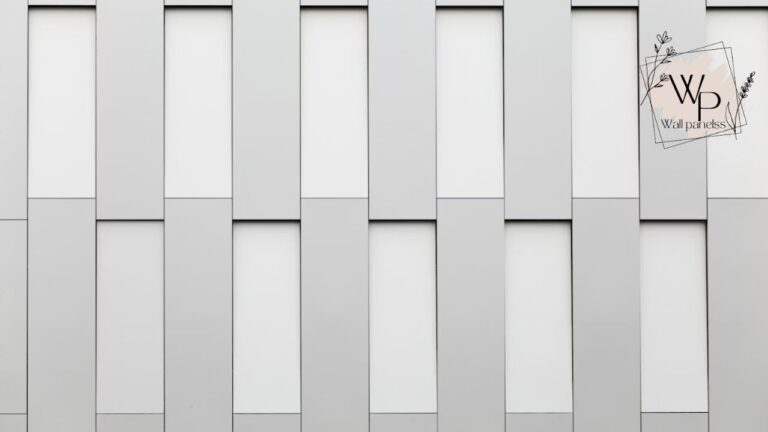Turning a standard tablet into a dedicated smart home control panel is a game-changer for any Home Assistant user. The concept of a wallpanel home assistant idle screen, ready to display critical information or jump into action, is at the heart of this transformation. It bridges the gap between your digital automations and your physical space, creating a truly seamless smart home experience. This guide will walk you through everything you need to know about WallPanel, the go-to application for this very purpose.
WallPanel is an open-source Android application designed to give you a beautiful, full-screen interface for your Home Assistant dashboard. It’s more than just a web browser; it’s a powerful tool packed with features that bring your smart home to life. From motion detection that wakes the screen to MQTT integration for deep control, WallPanel is the key to creating that perfect, always-on smart display.
We’ll explore its incredible features, how to set it up, and advanced configurations that can make your smart home feel like something from the future. Whether you’re a seasoned Home Assistant veteran or just starting your smart home journey, understanding the potential of a wallpanel home assistant idle setup is essential.
WallPanel for Home Assistant: At a Glance
| Feature | Description | User Rating (GitHub) | Compatibility |
|---|---|---|---|
| Full-Screen Browser | Displays your Home Assistant Lovelace UI without browser bars. | 4.5/5 Stars | Android 4.4+ |
| Motion Detection | Uses the device’s camera to wake the screen upon detecting motion. | Highly Praised | Device Dependant |
| MQTT Integration | Allows for two-way communication with Home Assistant for control. | Advanced Feature | Requires MQTT Broker |
| Screen Saver | A “digital clock” screen saver for when the panel is idle. | Customizable | N/A |
| Sensors Reporting | Reports device sensor data (battery, light, pressure) to Home Assistant. | Very Useful | Device Dependant |
| Open Source | Freely available and community-supported on GitHub. | Excellent | N/A |
What Exactly Is WallPanel?
At its core, WallPanel is an Android application that acts as a dedicated, intelligent web viewer for your Home Assistant instance. Imagine an old tablet mounted on your wall, but instead of a cluttered home screen, it shows your beautiful Home Assistant dashboard. This is the fundamental promise of WallPanel.
But it goes so much deeper than that. The application solves the practical problems of using a consumer tablet as a permanent fixture. A normal browser would show address bars, and the screen would time out according to the device’s settings. WallPanel elegantly removes these obstacles, providing a clean, kiosk-like experience.
The brilliance of the app lies in its smart features. It isn’t just a passive display. It uses the tablet’s own hardware—the camera and various sensors—to interact with your smart home ecosystem. This transforms a simple tablet into a responsive and integral part of your home’s nervous system. The concept of the wallpanel home assistant idle screen waiting for your command is central to its design.
The Creator Behind WallPanel
WallPanel is a testament to the power of the open-source community. The project was originally started by user “thanksmister” on GitHub. While not a massive corporation with a flashy background, the creator represents the spirit of the Home Assistant community: a developer identifying a need and building a solution for everyone to use and improve upon.
The project’s success isn’t measured in net worth but in its widespread adoption and the collaborative effort that keeps it alive. Dozens of contributors have since added features, fixed bugs, and provided translations, making WallPanel a robust and reliable tool. This community-driven development ensures it stays current and compatible with the ever-evolving world of Home Assistant.
Why You Need a Dedicated WallPanel
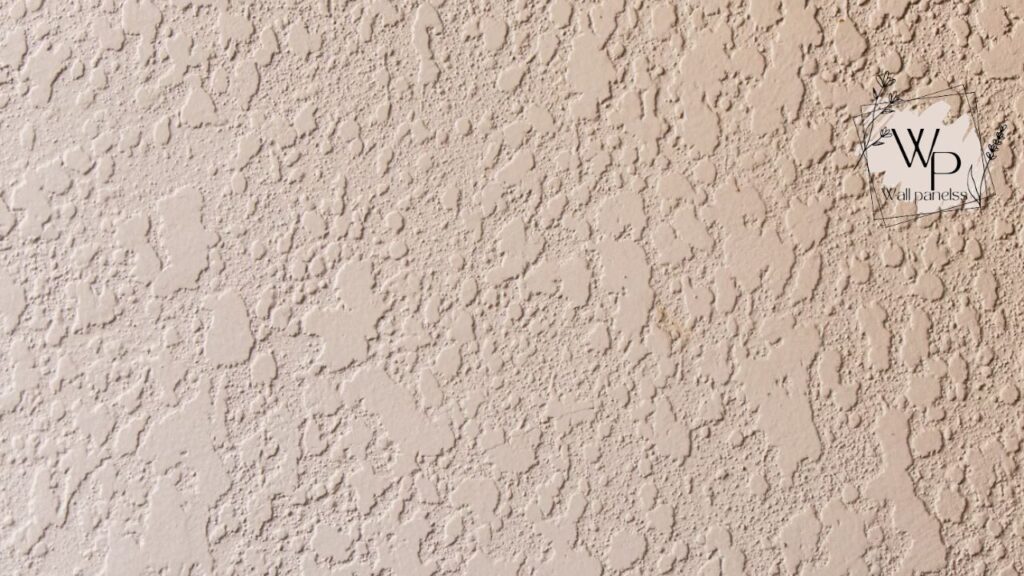
You might be wondering, “Why not just use a web browser on a tablet?” It’s a fair question, but one that overlooks the subtle yet crucial features that make WallPanel indispensable for a true smart home dashboard.
The Problem with a Standard Browser
Using a standard browser like Chrome or Firefox on a tablet for your Home Assistant dashboard will quickly lead to frustration.
- Screen Timeouts: The tablet’s screen will constantly turn off to save power, forcing you to wake it and unlock it every time you want to adjust the lights. This completely defeats the purpose of an always-accessible control panel.
- Distracting UI: The address bar, tabs, and other browser chrome take up valuable screen real estate and detract from the clean, integrated look you’re aiming for.
- No Smart Integration: A browser is a one-way street. It displays information, but it can’t use the tablet’s hardware to send information back to Home Assistant. You lose out on motion detection, sensor data, and remote control.
WallPanel solves all these issues, creating a seamless and intelligent interface. It’s designed specifically for the wallpanel home assistant idle use case, anticipating the needs of a dedicated smart display.
The Magic of an Interactive Idle Screen
The true power of WallPanel shines when the screen is off. The application can enter a low-power state, showing a simple clock or a blank screen. This is the wallpanel home assistant idle mode. But the moment you walk into the room, the magic happens.
Using the tablet’s front-facing camera, WallPanel detects motion, instantly wakes the screen, and presents your full Home Assistant dashboard. It feels futuristic and incredibly intuitive. You don’t have to touch a thing; the panel anticipates your need for it. This one feature alone is a compelling reason to choose WallPanel over any other solution. It transforms the tablet from a passive screen into a responsive member of your household.
Core Features That Make WallPanel Amazing
Let’s dive deeper into the specific features that make WallPanel the top choice for Home Assistant enthusiasts. These capabilities are what elevate a simple tablet into a powerful smart home hub.
MQTT: The Language of Smart Homes
One of WallPanel’s most powerful features is its deep integration with MQTT (Message Queuing Telemetry Transport). MQTT is a lightweight messaging protocol that is the de facto standard for IoT devices to communicate.
By connecting WallPanel to the same MQTT broker your Home Assistant uses, you unlock two-way communication.
- From WallPanel to Home Assistant: WallPanel can publish information about its state. For example, it can send an MQTT message when it detects motion, when the screen turns on or off, or when a button on the dashboard is pressed. You can use these messages to trigger automations in Home Assistant. Imagine your hallway lights turning on automatically when your wall panel detects motion!
- From Home Assistant to WallPanel: You can send commands to WallPanel from Home Assistant. You can remotely wake the screen, play a sound, change the screen brightness, or even navigate to a different dashboard page. This is incredibly useful for alerts. For instance, if a door sensor is triggered at night, you can have Home Assistant command the panel to wake up and play an alarm sound.
This MQTT communication is what truly integrates your wallpanel home assistant idle device into your broader smart home network.
Built-in Sensor Reporting
Modern tablets are packed with sensors, and WallPanel can expose these directly to Home Assistant. This is a treasure trove of data that would otherwise be locked away inside the device.
Common sensors include:
- Light Sensor: Measures the ambient light in the room. You can use this to automatically adjust the brightness of your smart bulbs.
- Battery Level: Monitor the tablet’s battery and create automations to alert you if it stops charging.
- Temperature and Pressure: Some devices have these sensors, providing more environmental data points for your automations.
Setting up sensor reporting turns your wall panel into a multi-purpose sensor hub, adding even more value to the device beyond just being a controller.
Motion and Face Detection
As mentioned, the ability to wake the screen on motion is a standout feature. WallPanel allows you to configure the sensitivity and detection area, preventing false triggers from pets or changing light patterns.
Some versions and forks of WallPanel also include face detection. This can be used to wake the screen only when a human face is detected, offering an even more refined level of control and preventing the screen from waking unnecessarily. The configuration of your wallpanel home assistant idle screen’s wake-up behavior is key to a smooth user experience.
A Customizable Screensaver
When your dashboard isn’t needed, you don’t necessarily want a bright, distracting screen. WallPanel includes a screensaver feature that activates after a period of inactivity. The default screensaver is a “digital clock” display, which turns the tablet into a useful timepiece when idle.
This is highly customizable. You can change colors and brightness, ensuring the idle screen is subtle and fits your room’s aesthetic. This thoughtful feature is another example of how WallPanel is perfectly tailored for its purpose.
Getting Started: Your First WallPanel Setup
Ready to create your own smart home dashboard? The process is surprisingly straightforward. You’ll need an Android tablet (an older one works perfectly), your Home Assistant URL, and a few minutes to configure the settings.
Step 1: Choosing the Right Hardware
You don’t need the latest and greatest tablet for this. In fact, an older, cheaper tablet is often ideal. Many users repurpose old devices like the Amazon Fire Tablet, which can often be found for a very low price.
Key considerations:
- Android Version: WallPanel supports Android 4.4 and newer, which covers the vast majority of tablets made in the last decade.
- Screen Size: A 7-inch or 10-inch tablet is usually the sweet spot for a wall-mounted display.
- Power: You’ll need a way to keep the tablet constantly powered. This might involve running a USB cable through the wall for the cleanest look.
Step 2: Installing the WallPanel App
The official WallPanel application is hosted on GitHub. You’ll need to “sideload” the APK file onto your Android tablet.
- On your tablet’s browser, navigate to the WallPanel GitHub releases page.
- Find the latest release and download the
.apkfile. - You may need to enable “Install from unknown sources” in your tablet’s security settings to allow the installation.
- Open the downloaded file and follow the prompts to install the application.
Step 3: Initial Configuration
When you first launch WallPanel, you’ll be greeted with the settings screen. This is where you’ll connect it to your Home Assistant instance.
- Dashboard URL: This is the most important setting. Enter the full URL for your Home Assistant dashboard (e.g.,
http://192.168.1.100:8123). For best performance, use the local IP address of your Home Assistant server. - Enable Permissions: The app will ask for several permissions, such as camera access (for motion detection) and the ability to draw over other apps (for the full-screen mode). Grant all of these for the app to function correctly.
Once you enter the URL and save, the app will load your Home Assistant login page. Log in, and you should see your dashboard in a glorious full-screen view! This initial success is a huge motivator.
Step 4: Fine-Tuning the Idle Experience
Now, let’s configure the intelligent features. Go back into the WallPanel settings (you can usually access this by tapping the screen with three fingers).
- Motion Detection Settings: Find the “Motion Detection” section and enable it. You’ll likely also want to enable “Wake Screen on Motion.” You can adjust the sensitivity here if you find it’s triggering too often or not enough.
- Screensaver Settings: In the “Screensaver” section, you can enable the clock screensaver and customize its appearance.
With these settings, your tablet will now show your dashboard, switch to a clock after a period of inactivity, and wake back up as soon as you approach it. You have now successfully configured your first wallpanel home assistant idle system.
User Reviews: What the Community Thinks
The Home Assistant community is vocal and passionate, and their feedback on WallPanel is overwhelmingly positive. Scouring forums and GitHub, a clear picture emerges of an application that is loved for its power and simplicity.
One user on the Home Assistant forums raved, “The motion detection is a game-changer. My kitchen tablet now feels like it was built into the house. It’s just ‘there’ when I need it and disappears when I don’t. It’s the perfect wallpanel home assistant idle experience.” This sentiment is echoed countless times.
Another user highlighted the MQTT integration, stating, “Being able to send commands to the panel from my automations is ridiculously powerful. I have it play a chime when the doorbell rings and show the front door camera feed. It’s incredible.”
Of course, no software is without its quirks. Some users, particularly those with budget Amazon Fire tablets, report challenges with getting the application to run smoothly without some initial tweaking (like using the Fire Toolbox to remove bloatware). However, the community support is so strong that solutions for these issues are readily available. The consensus is that the initial effort is well worth the phenomenal result. Many praise the fact that a properly configured wallpanel home assistant idle setup feels more premium than expensive off-the-shelf smart displays.
Advanced WallPanel Tricks and Automations
Once you’ve mastered the basics, you can unlock the true potential of your wall panel with advanced automations. This is where your wallpanel home assistant idle screen transforms from a simple display into an active participant in your smart home.
Dynamic Dashboard Navigation
Using MQTT, you can command WallPanel to change the page it’s displaying. This allows you to create context-aware dashboards.
Example Automation: When you start playing a movie on your media player, an automation can trigger an MQTT command that tells the wall panel to navigate to your “Media Controls” dashboard. When the movie stops, it can switch back to the main home screen.
To do this, you would publish an MQTT message to the topic wallpanel/my_panel/command with a payload like {"url": "/lovelace/media"}.
Audio Alerts and Announcements
The tablet’s speaker is another tool at your disposal. WallPanel allows you to play sounds or use Text-to-Speech (TTS) via MQTT commands.
Example Automation: If your laundry machine (connected via a smart plug) finishes its cycle, Home Assistant can send a TTS command to the kitchen wall panel that announces, “The laundry is finished.” This is far more noticeable than a simple phone notification.
The MQTT payload for this would look something like {"speak": "The laundry is finished"}. This is a fantastic way to make your wallpanel home assistant idle device an information broadcaster.
Using the Panel as an Alarm System Keypad
By leveraging the sensor data and MQTT commands, your wall panel can become the central hub for a DIY alarm system.
- Arming/Disarming: Use a keypad card in your Home Assistant Lovelace UI to arm and disarm your alarm.
- Motion Alerts: Use the panel’s own motion sensor as one of the triggers for your alarm when it’s armed.
- Siren: In case of a breach, send an MQTT command to the panel to wake the screen, turn the brightness to full, and play a loud siren sound.
This turns a simple tablet into a multi-functional security device, adding immense value. The role of the wallpanel home assistant idle display becomes central to your home’s security.
Brightness Control Based on Ambient Light
For a truly seamless experience, the screen’s brightness should adapt to the room. A screen that’s perfectly legible during the day can be blindingly bright at night.
Example Automation:
- Enable light sensor reporting in WallPanel. This will create a
sensor.wallpanel_lightentity in Home Assistant. - Create an automation in Home Assistant that triggers whenever this sensor’s value changes.
- In the automation’s action, use a template to calculate a desired brightness level (e.g., map the sensor’s range of 0-1000 to a brightness range of 10-255).
- Publish an MQTT command to WallPanel with the calculated brightness, like
{"brightness": 150}.
This automation ensures your wallpanel home assistant idle clock is subtle at night and your dashboard is clear during the day, all without any manual intervention.
Troubleshooting Common WallPanel Issues
While the setup is generally smooth, you might encounter a few common hurdles. Here’s how to overcome them.
- “My Fire Tablet is Slow”: Amazon Fire tablets are notorious for coming with a lot of pre-installed software (“bloatware”) that can slow them down. Consider using a community tool like the “Fire Toolbox” to remove these apps and free up system resources. This can make a dramatic difference in performance.
- “Motion Detection Isn’t Working”: First, double-check that you granted camera permissions to the WallPanel app. Second, ensure no other application is using the camera. Finally, try increasing the sensitivity in the settings.
- “I Can’t Connect to Home Assistant”: Make sure you are using the correct URL, including the
http://orhttps://prefix and the port number (usually:8123). If you’re using a local IP address, ensure the tablet is connected to the same Wi-Fi network as your Home Assistant server. - “MQTT Commands Don’t Work”: This is often a configuration issue. Triple-check that the MQTT broker address, port, username, and password in WallPanel’s settings exactly match the ones used by Home Assistant. Also, verify that the MQTT topic you’re publishing to is correct based on your panel’s device name.
The community forums are your best friend here. Chances are, someone has faced the same issue you have and found a solution. A quick search can save you hours of frustration. Mastering the configuration of your wallpanel home assistant idle setup is part of the fun.
The Future of WallPanel and Smart Displays
The open-source nature of WallPanel means it is constantly evolving. While the original project sees periodic updates, several “forks” or alternative versions have emerged, each adding unique features. Some developers are experimenting with advanced face detection to show different dashboards for different users, while others are working on tighter integration with specific Home Assistant components.
The core concept—turning a simple tablet into a smart, context-aware display—is here to stay. As our homes become smarter, the need for a central, intuitive point of control will only grow. The wallpanel home assistant idle screen, waiting patiently to be of service, is more than just a cool project; it represents a fundamental shift in how we interact with our living spaces.
Whether you follow the main WallPanel project or explore one of its many derivatives, you’re participating in a movement to create more responsive, personalized, and intelligent homes. The journey of setting up your first panel, from installation to crafting that first clever automation, is incredibly rewarding and will fundamentally change the way you see your smart home.
Frequently Asked Questions (FAQs)
What is the best tablet for WallPanel?
An older Amazon Fire HD 8 or HD 10 is often considered the best value. They are inexpensive, have decent screens, and are easily repurposed for this task. However, any Android tablet running version 4.4 or newer will work.
Does WallPanel work with iOS or iPads?
No, WallPanel is an Android-only application. iPad users often have to rely on guided access mode with a web browser, but they miss out on the advanced features like MQTT and motion detection that make WallPanel so special.
Is it safe to keep a tablet plugged in 24/7?
Generally, yes. Modern tablets have battery management systems that prevent overcharging. However, for peace of mind and to prolong battery health, some users create an automation with a smart plug to cycle the charging—for example, charging only when the battery drops below 20% and stopping at 80%. WallPanel’s battery sensor makes this automation easy to create.
Can WallPanel show my security camera feeds?
Absolutely! As long as you can display your camera feed within your Home Assistant dashboard, WallPanel can show it. A common use case is to have an MQTT command switch the panel’s view to the camera feed page when a doorbell is pressed or motion is detected outside. The wallpanel home assistant idle to active camera feed transition is a popular security feature.
How much does WallPanel cost?
WallPanel is completely free and open-source. The only cost is the hardware (the tablet and mounting supplies). This makes it an incredibly cost-effective solution compared to dedicated commercial smart home panels, which can cost hundreds of dollars and offer less flexibility. The wallpanel home assistant idle setup offers premium features for a DIY price.