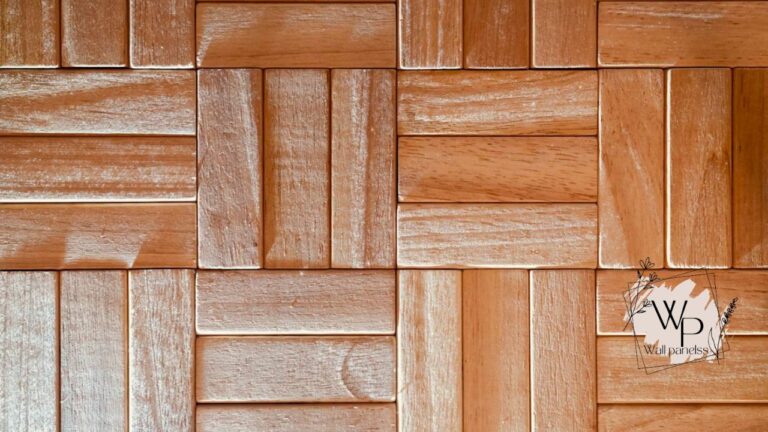Have you ever dreamed of a central command center for your entire smart home? A dedicated screen on your wall that gives you complete control over your lights, climate, security, and media? This is where the magic of a wallpanel home assistant setup comes to life, turning that dream into a stunning reality. It’s more than just a gadget; it’s an elegant solution that streamlines your smart home experience.
A well-configured wallpanel home assistant can transform an old tablet into the brain of your home, offering a beautiful, user-friendly interface for everyone in the family. Instead of fumbling for your phone or shouting commands at a smart speaker, you get a visual, tactile, and always-on dashboard. This guide will walk you through everything you need to know to create the perfect smart home control hub.
WallPanel Home Assistant: A Quick Overview
Before we dive deep, let’s look at the core features and details that make the WallPanel application such a popular choice for Home Assistant enthusiasts.
| Feature | Description | User Rating |
|---|---|---|
| Compatibility | Android 4.4+ (Fire OS, Android TV) | 4.5/5 |
| Primary Use | Displaying Home Assistant or other web-based dashboards | Excellent |
| Key Functions | Motion detection, facial recognition, MQTT integration, remote configuration | Excellent |
| Cost | Free (Open-source) | 5/5 |
| Developer | The WallPanel Project (Originally by thanksmister) | Active |
| Customization | Highly customizable with settings for screen saving, camera activation, and sensor reporting. | 4.7/5 |
| Hardware | Works great on affordable devices like Amazon Fire tablets and older Android tablets. | Flexible |
What Exactly is WallPanel for Home Assistant?
At its core, WallPanel is an open-source Android application designed to display web-based dashboards, with a special focus on Home Assistant. Think of it as a super-powered, dedicated web browser for your smart home interface. It takes your beautifully crafted Home Assistant Lovelace dashboard and locks it onto a screen, creating a seamless wallpanel home assistant experience.
But it’s so much more than just a browser. The application is packed with features that make it purpose-built for this exact task. It can use your tablet’s front-facing camera for motion detection, waking the screen when you approach. It can even report various device sensor readings—like battery level and temperature—directly back to Home Assistant via MQTT.
This integration transforms a simple tablet into an intelligent node in your smart home network. It becomes both a control interface and a sensor device, adding another layer of automation possibilities. For anyone serious about creating a polished and professional-looking smart home setup, a wallpanel home assistant is an essential component.
The Power of a Dedicated Dashboard
Why go through the trouble of setting up a dedicated panel? The answer lies in convenience and accessibility.
- For Family & Guests: Not everyone in your home will be comfortable using the Home Assistant app on their phone or remembering voice commands. A wall-mounted panel provides an intuitive, visual way for anyone to interact with the home.
- Centralized Control: It eliminates the need to pull out your phone for simple tasks. Want to turn off all the lights before bed? Just tap a single button on the panel by the door.
- Visual Feedback: A great wallpanel home assistant dashboard can display important information at a glance. You can see the current weather, check if the garage door is open, or view your security camera feeds without any extra steps.
The result is a smart home that feels less like a collection of separate gadgets and more like a cohesive, intelligent environment.
The Minds Behind WallPanel: A Community-Driven Project
Unlike many smart home products backed by large corporations, WallPanel is a testament to the power of the open-source community. The project was originally started by a developer known as “thanksmister” and has since evolved into “The WallPanel Project,” maintained by a community of dedicated developers.
There is no single company with a net worth to report. Instead, the project’s value is measured in the countless hours contributed by volunteers and the thousands of users who benefit from their work. This community-driven approach is a perfect match for the Home Assistant ecosystem, which itself is built on open-source principles.
This means you get a powerful, flexible application for free. The “payment” is the collective improvement that comes from users reporting bugs, suggesting features, and even contributing code. It’s a grassroots movement that has produced one of the most beloved tools for Home Assistant users.
Getting Started: Your First WallPanel Home Assistant Setup
Ready to build your own? The process is surprisingly straightforward. You can have a basic wallpanel home assistant up and running in under an hour. Here’s what you’ll need and the steps to follow.
Choosing the Right Hardware
You don’t need to break the bank to create an amazing wall panel. In fact, this is the perfect project for repurposing old technology.
The Popular Choice: Amazon Fire Tablets
Amazon’s Fire tablets are, by a huge margin, the most popular choice for a wallpanel home assistant project.
- Affordability: They are incredibly cheap, especially during sales events like Prime Day. The Fire 7 and Fire HD 8 are often available for less than $100.
- Accessibility: They are easy to acquire and their performance is more than adequate for displaying a web-based dashboard.
- Community Support: Because they are so popular, there is a massive amount of community documentation and support for using them with Home Assistant.
The main downside is that they come with Amazon’s Fire OS, which is a modified version of Android. You’ll need to “sideload” the Google Play Store or download the WallPanel APK directly, but this is a well-documented process.
Other Android Tablets
Do you have an old Samsung, Lenovo, or other Android tablet lying in a drawer? It can likely be repurposed into a fantastic wallpanel home assistant. As long as it runs Android 4.4 or newer, the WallPanel app should work just fine. An older, premium tablet might even have a better screen and faster performance than a new budget one.
Powering Your Panel
An “always-on” panel needs a constant power source. You have a few options here:
- Recessed Outlet: The cleanest look involves installing a recessed power outlet directly behind where the tablet will be mounted. This is a job for a qualified electrician but provides a seamless, wire-free appearance.
- Flat Power Cable: Several companies make ultra-thin, paintable power cables that can be run along the wall from a nearby outlet. This is a less invasive option that still looks very clean.
- PoE (Power over Ethernet): For the ultimate tech solution, a PoE splitter can deliver both power and a stable wired internet connection to your tablet through a single Ethernet cable. This requires a tablet with an Ethernet port (via an adapter) and a PoE-capable network switch.
Installing and Configuring the WallPanel App
Once you have your hardware, it’s time to install the software. This is where the magic happens.
- Download the App: The easiest way is to search for “WallPanel” on the Google Play Store. If you’re using a Fire tablet without the Play Store, you will need to download the
.apkfile directly from the project’s GitHub page. You can do this by opening the Silk browser on your Fire tablet, navigating to the WallPanel GitHub “Releases” page, and downloading the latest APK. - Initial Setup: When you first open the app, it will greet you with a settings screen. This is where you’ll tell WallPanel how to connect to your Home Assistant instance.
- Enter Your Home Assistant URL: In the “Dashboard URL” field, you need to enter the full address of your Home Assistant server. It’s crucial to use the internal IP address (e.g.,
http://192.168.1.100:8123) if the tablet will only be used at home. For this to work seamlessly, you should ensure your Home Assistant instance has a trusted connection (HTTPS/SSL).
This initial step is the most critical. Once WallPanel can reach your Home Assistant dashboard, the rest is all about fine-tuning your wallpanel home assistant experience.
Essential WallPanel Settings for a Perfect Experience
The settings menu in WallPanel is incredibly deep. Don’t be intimidated! Here are the most important ones to configure for a truly automated and polished feel. These settings elevate a simple tablet into a smart wallpanel home assistant.
Camera-Powered Motion and Face Detection
This is arguably WallPanel’s killer feature. By enabling the camera, you can make the screen turn on automatically.
- Motion Detection: Found under
Camera Settings. When enabled, the app will use the front-facing camera to detect movement. When you walk up to the panel, the screen will wake up, ready for your input. You can adjust the sensitivity to prevent false triggers. - Face Detection: For an even smarter setup, enable
Face Detection. This works similarly to motion detection but requires the camera to identify a face before waking the screen. This can help save battery and prevent the screen from turning on every time a pet walks by.
Enabling these turns your panel from a static display into an interactive part of your home. It’s an incredibly satisfying feature that users rave about. One user on the Home Assistant forums said, “Setting up motion detection on my wallpanel home assistant was a game-changer. The screen just wakes up as I approach. It feels like magic.”
MQTT Integration: The Key to Two-Way Communication
MQTT (Message Queuing Telemetry Transport) is a lightweight messaging protocol used extensively in IoT devices. WallPanel’s MQTT support is what allows it to talk back to Home Assistant.
To set this up, you’ll first need an MQTT Broker running. The most common method is to install the Mosquitto broker add-on within Home Assistant itself. Once that’s running, you enter your broker’s details (IP address, username, and password) into the WallPanel MQTT settings.
With MQTT enabled, your wallpanel home assistant can now publish sensor data. Home Assistant can then “listen” for this data and use it in automations. The possibilities are amazing:
- Battery Level Sensor: Create an automation in Home Assistant to send you a notification when your wall panel’s battery drops below 20%.
- Temperature Sensor: Use the tablet’s temperature reading to help control your smart thermostat.
- Light Sensor: Dim the panel’s screen brightness at night automatically based on the ambient light level in the room.
You can also send commands from Home Assistant to WallPanel. For example, you could create an automation that reloads the dashboard page every morning or changes the screen brightness based on the time of day. This two-way communication is what makes a wallpanel home assistant so powerful.
Screensaver and Audio Features
- Screensaver: To prevent screen burn-in on OLED displays and save power, you can set up a screensaver. You can have it display a black screen, a digital clock, or even a webpage that shows a slideshow of your family photos.
- Audio Capture: By enabling
Audio Detection, the tablet’s microphone can listen for loud noises and report them to Home Assistant via MQTT. This could be used as a rudimentary “glass break” sensor for security purposes.
Designing the Perfect Dashboard for Your Wall Panel
The WallPanel app is only half of the equation. The other half is the dashboard it displays. A well-designed dashboard is crucial for a great wallpanel home assistant experience. The goal is to present the most important controls and information in a clean, easy-to-navigate layout.
Principles of Good Dashboard Design
- Prioritize Function: What are the 4-5 things you will interact with most often from this location? For a panel by the front door, this might be “All Lights Off,” “Arm Security,” and the lock status. For a panel in the living room, it might be media controls and lighting scenes.
- Keep it Clean: Avoid clutter. Use blank space to your advantage to separate different sections. A crowded dashboard is difficult to use and visually stressful.
- Use Intuitive Icons: Home Assistant has a vast library of Material Design Icons. Choose icons that clearly represent the device or action they control. A lightbulb for a light, a flame for a heater, etc.
- Consider User Roles: Your dashboard should be usable by everyone, not just you. Avoid technical jargon or overly complex controls. Simple “On/Off” toggles and scene buttons are universally understood. A great wallpanel home assistant is one that the whole family loves to use.
Lovelace Cards and Layouts for Wall Panels
Home Assistant’s Lovelace UI is incredibly flexible. Here are some cards and strategies that work especially well on a wallpanel home assistant.
The “Button Card”
The custom “Button Card,” available through HACS (Home Assistant Community Store), is a favorite for panel designs. It allows for highly customized buttons with custom icons, colors, labels, and actions. You can create large, touch-friendly buttons for your most common actions.
Layout and View Strategies
Instead of trying to cram everything onto one screen, use Lovelace’s “Views” to create different pages. You can have a main “Home” view with the most critical controls, and then separate views for “Lighting,” “Climate,” “Media,” and “Security.”
Use the panel: true mode for a view to make its content fill the entire screen, which is perfect for a dedicated camera feed page or a weather map.
Displaying Key Information
Use cards like the glance card to show the status of multiple entities compactly. The weather-forecast card is a must-have for an at-a-glance look at the day’s conditions. For a truly impressive dashboard, consider integrating custom cards that show your electricity usage, the family calendar, or even local transit schedules. A well-thought-out wallpanel home assistant becomes an information hub for the entire household.
Real-World Examples and User Reviews
The Home Assistant community is filled with people who have built incredible setups. On forums and Reddit, users constantly share their creations, and the feedback is overwhelmingly positive.
One user, posting their Fire HD 10 setup, wrote: “I can’t imagine my smart home without my wallpanel home assistant now. It’s mounted in the kitchen and is the central hub for everything. The family actually uses the smart devices now because it’s so easy.” This sentiment is common. The panel bridges the gap between a tech hobby and a genuinely useful home utility.
Another user highlighted the cost-effectiveness: “I used an old Nexus 7 tablet that was collecting dust. For the cost of a 3D-printed mount and a flat USB cable, I have a control panel that looks and feels like a professional thousand-dollar installation.” This highlights the DIY spirit that makes the wallpanel home assistant project so appealing.
Ratings for the WallPanel app itself on the Google Play Store are consistently high, averaging around 4.5 stars. The positive reviews almost always praise its feature set, especially the motion detection and MQTT integration. Negative reviews tend to focus on setup difficulties, particularly with getting the correct URL or MQTT settings, which underscores the importance of following a good guide.
Advanced Techniques and Integrations
Once you’ve mastered the basics, you can take your wallpanel home assistant to the next level with some advanced tricks.
Using MQTT to Control the Panel
As mentioned, you can send commands to WallPanel from Home Assistant. This opens up a world of automation possibilities. You can create scripts or automations in Home Assistant that:
- Change Brightness:
{"brightness": 128} - Wake or Sleep the Device:
{"wake": true} - Speak a Message:
{"speak": "The garage door has been left open."} - Reload the Page:
{"relaunch": true}
Imagine an automation where, if motion is detected by an external sensor after 10 PM, your wallpanel home assistant not only turns on but also speaks a warning message. This level of integration creates a truly responsive smart home.
Fully Kiosk Browser as an Alternative
While WallPanel is fantastic, it’s worth knowing about its main alternative: Fully Kiosk Browser. Fully Kiosk is another application designed for the same purpose. It’s not open-source and has a paid “PLUS” version to unlock all features, but it offers a similar feature set, including motion detection and remote administration.
Some users prefer Fully Kiosk for its slightly more polished interface and what they perceive as greater stability. Others stick with the open-source ethos (and free price tag) of WallPanel. Both are excellent choices for creating a wallpanel home assistant, and the best one for you might come down to personal preference.
3D Printing and Custom Mounts
For the ultimate custom look, nothing beats a 3D-printed mount. There are dozens of designs available on sites like Thingiverse specifically for mounting popular tablets like the Fire series. These mounts can be designed to fit perfectly over a standard electrical box, creating an incredibly professional finish.
Printing a mount in a color that matches your wall paint allows the wallpanel home assistant to blend in seamlessly. This final touch is what separates a good setup from a great one.
The Future of Smart Home Control
The concept of a dedicated wallpanel home assistant is not just a trend; it’s a move toward a more integrated and user-friendly smart home. While voice assistants are convenient, they lack the visual context and immediate information display that a panel provides.
As tablets become even cheaper and more powerful, and as the software like WallPanel and Home Assistant continues to evolve, we can expect to see these custom control panels become a standard feature in smart homes. The ability to create a high-end experience with low-cost, repurposed hardware is a powerful idea that empowers users to build the smart home of their dreams without being locked into an expensive, proprietary ecosystem.
The journey of building your first wallpanel home assistant is rewarding. It combines DIY enthusiasm with practical technology to create something that is both incredibly useful and deeply personal. It is the perfect weekend project for any Home Assistant user looking to elevate their setup.
Frequently Asked Questions (FAQs)
Q1: Do I need a powerful tablet for a WallPanel Home Assistant?
Not at all! One of the best things about this project is that it runs well on older or budget hardware. Since the app is essentially displaying a webpage, it doesn’t require a lot of processing power. An Amazon Fire 7, Fire HD 8, or any decent Android tablet from the last few years will work perfectly for your wallpanel home assistant.
Q2: Is it safe to leave a tablet plugged in 24/7?
This is a common concern. Most modern tablets have battery management circuitry that stops charging once the battery is full, which minimizes risk. However, for extra peace of mind, you can use a smart plug to control the charger. You can create a Home Assistant automation to turn the charger on when the battery drops below 30% and off when it reaches 90%, prolonging the battery’s lifespan.
Q3: Can I have more than one wall panel in my house?
Absolutely! You can have as many as you like. It’s common for users to have a main wallpanel home assistant in a central location like the kitchen or living room, and smaller panels in other areas like the master bedroom or home office, each with a dashboard tailored to that specific room.
Q4: WallPanel vs. Fully Kiosk Browser – which is better?
There’s no single “better” option; it depends on your priorities. WallPanel is free, open-source, and has fantastic MQTT integration. Fully Kiosk Browser has a paid tier but is sometimes considered slightly easier to set up by beginners and has excellent remote management features. We recommend starting with WallPanel because it’s free and perfectly captures the open-source spirit of the Home Assistant community.
Q5: How do I create a beautiful dashboard for my panel?
Dashboard design is a journey! Start simple. Use the default Lovelace cards to get your essential controls on the screen. Then, explore the Home Assistant Community Store (HACS) for custom cards like the “Button Card” and “Layout Card” which give you immense control over the look and feel. Browse the Home Assistant forums and Reddit for inspiration—users love to share their dashboard designs! Building a great dashboard is a key part of the fun in creating your wallpanel home assistant.
Admin Recommendation
WallPanel Home Assistant Idle: The Ultimate Guide to Smart Home Displays