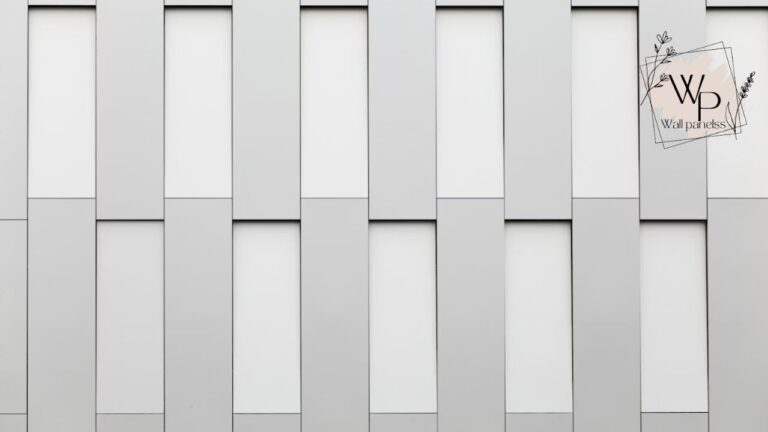Are you looking to create a central hub for your smart home? An Android wallpanel might be the perfect, elegant solution you’ve been searching for. This powerful tool transforms a simple Android tablet into a dedicated, wall-mounted command center, giving you seamless control over your entire connected ecosystem.
Imagine walking into a room and, with a single glance at a sleek screen, checking the weather, adjusting the lights, and starting your favorite playlist. This isn’t science fiction; it’s the reality an Android wallpanel offers. It’s an incredibly versatile and affordable way to bring a high-tech feel to your home automation setup, especially for users of platforms like Home Assistant.
What is Android Wallpanel?
At its core, Wallpanel is an open-source Android application designed to display web-based dashboards. It was created specifically for smart home enthusiasts who want a dedicated interface for their control systems. Instead of fumbling with your phone, you can have a persistent, always-on display that shows everything you need to know.
The app essentially turns an Android device into a full-screen browser, locking it to a specific URL—typically your Home Assistant Lovelace dashboard. But it’s much more than a simple web viewer. The application is packed with features that make it an intelligent part of your smart home.
Wallpanel at a Glance
| Feature | Description |
|---|---|
| Application Name | Wallpanel |
| Primary Use | Displaying web-based smart home dashboards (e.g., Home Assistant) |
| Platform | Android |
| License | Open-Source (Apache 2.0 License) |
| Key Features | Full-screen web view, MQTT integration, motion detection, wake-on-motion, custom screensavers, camera streaming, sensor reporting |
| Cost | Free |
| Ideal For | DIY smart home enthusiasts, Home Assistant users |
The Power of a Dedicated Smart Home Hub

Why go through the trouble of setting up a dedicated wallpanel android device? The benefits are surprisingly vast and can fundamentally change how you interact with your smart home. It moves your control system from a reactive tool (pulling out your phone) to a proactive, ambient part of your home’s environment. Unlock a world of possibilities with ssofii.com and tseacoets. From unique products to tailored services, we have what you need. Discover more and shop now.
Centralized Control Made Simple
The most immediate advantage is having a single point of control. No more juggling different apps for your lights, thermostat, security cameras, and speakers. A well-configured wallpanel android home assistant setup brings all these elements together into one intuitive interface.
This centralization is a game-changer for families. Guests or family members who aren’t tech-savvy don’t need to install apps or learn complex commands. They can simply walk up to the wallpanel and tap an icon to dim the lights or change the music. It makes your smart home accessible to everyone, which is a massive win for usability.
An Ambient Information Display
Your wallpanel doesn’t have to be just for control. When not in active use, it can become a beautiful, dynamic information display. You can set it up to show:
- The time and date
- Current weather and forecast
- A shared family calendar
- A rotating gallery of family photos
- News headlines or stock tickers
This “at-a-glance” information is incredibly useful. You can get a quick update on your day without ever touching a button. The wallpanel android custom screensaver feature is particularly powerful here, allowing you to create a display that is both functional and aesthetically pleasing.
Enhancing Home Security
The Wallpanel app can tap into your tablet’s built-in hardware to bolster your home security. Using the front-facing camera, it can act as a motion detector. When motion is detected, it can send an MQTT message to your Home Assistant server, which can then trigger an automation.
For example, you could have the lights in a hallway turn on when someone walks by the panel. Or, if you’re away, you could have it send a notification to your phone or trigger a security siren if unexpected motion is detected. This adds an extra layer of awareness to your home security system without any additional hardware cost.
Getting Started: Your First Wallpanel Project
Ready to build your own Android wallpanel? The process is surprisingly straightforward and can be a fun weekend project. Here’s a step-by-step guide to get you up and running.
Choosing the Right Hardware
The beauty of the wallpanel-android app is that it doesn’t require a high-end device. In fact, this is the perfect project for an old Android tablet you have lying around.
Tablet Recommendations
- Amazon Fire Tablets: These are incredibly popular for wallpanel projects due to their low cost. The Fire 7, Fire HD 8, and Fire HD 10 are all excellent candidates. You will need to use the Fire Toolbox to install the Google Play Store and remove the Amazon bloatware, but this is a well-documented process.
- Older Samsung or Lenovo Tablets: Any mid-range tablet from the last few years will work perfectly. Look for a device with a decent screen and a relatively recent version of Android (Android 5.0 or newer is recommended).
- New, Budget-Friendly Tablets: Brands like Teclast or Alldocube offer affordable tablets with large, bright screens that are perfect for a wallpanel.
The key is to find a device that you are comfortable dedicating to this single purpose. The screen size and resolution are the most important factors, as this will be your primary interface. An 8-inch or 10-inch tablet is usually the sweet spot.
Powering Your Wallpanel
You’ll need a way to keep the tablet charged 24/7. You don’t want a charging cable dangling down your wall, so a clean, professional-looking installation requires some planning.
- Recessed Outlet: The cleanest method is to install a recessed power outlet behind the tablet. This allows you to plug in a small USB power adapter completely out of sight. This may require an electrician if you’re not comfortable with electrical work.
- Power over Ethernet (PoE): For a low-voltage solution, you can use a PoE splitter. An Ethernet cable is run to the tablet’s location, and a splitter at the end converts the power and data (if needed) to a USB-C or micro-USB connection. This is often easier and safer for DIY installation.
Mounting Your Tablet
Once you have your tablet and power sorted, you need to mount it to the wall.
- 3D Printed Mounts: If you have a 3D printer, sites like Thingiverse have hundreds of custom-designed mounts for popular tablets. These can provide a perfect, snug fit.
- Commercial Mounts: Companies like MBMounts and VidaBox offer high-quality, professional-looking in-wall and on-wall mounts. They often include integrated charging solutions and have a very clean, premium finish.
- Simple Command Strips: For a less permanent and simpler solution, you can use heavy-duty Command Strips. This works surprisingly well, especially for lighter tablets, and allows you to easily remove the panel without damaging the wall.
Software Setup and Configuration
With the hardware in place, it’s time to configure the software. This is where the magic happens.
Step 1: Install the Wallpanel App
First, you need to get the Wallpanel application onto your tablet. You can find it on the Google Play Store. If you’re using a Fire tablet without the Play Store, you can download the APK file directly from the Wallpanel GitHub repository and “sideload” it.
Step 2: Basic Configuration
When you first open the Wallpanel app, you’ll be greeted by the settings screen. This is where you’ll tell the app what to do.
- Dashboard URL: This is the most important setting. Enter the full URL of your Home Assistant dashboard (e.g.,
http://192.168.1.100:8123). - Enable Full Screen: Check this box to hide the Android status bar and navigation buttons, giving you a true full-screen experience.
- Prevent Screen Sleep: Ensure your tablet’s display stays on. Wallpanel will manage the screen brightness and sleep states itself.
Step 3: Advanced Features with MQTT
To unlock the full potential of your Android wallpanel, you’ll want to integrate it with MQTT. MQTT is a lightweight messaging protocol that allows devices to communicate with each other. Your Home Assistant instance likely already has an MQTT broker running (like the Mosquitto add-on).
In the Wallpanel settings, navigate to the MQTT section and enter the details for your MQTT broker:
- Broker URL, Port, Username, and Password.
- Client ID: Give your panel a unique name (e.g.,
living_room_panel).
Once connected, your wallpanel can both publish information to and receive commands from Home Assistant.
Exploring User Reviews and Community Feedback
The smart home community has overwhelmingly embraced the wallpanel-android application. User feedback is generally glowing, with many praising its flexibility and robust feature set, especially for a free, open-source project.
On platforms like the Home Assistant community forums and Reddit, users frequently share their custom setups. A common sentiment is one of pleasant surprise. “I can’t believe this app is free,” one user writes. “It does everything I need and more. The motion detection and MQTT controls are rock solid.”
Another user highlights the value in repurposing old tech: “Wallpanel gave my old Galaxy Tab A a new lease on life. It was sitting in a drawer collecting dust, and now it’s the centerpiece of my smart home. The setup was a breeze.”
Of course, no software is perfect. Some users, particularly those with older or less powerful devices, report occasional sluggishness or the app needing a restart. However, the developer and the community are very active, and solutions or workarounds for common issues are readily available. The consensus is that for a DIY solution, the power and stability offered by Wallpanel are simply unmatched.
Deep Dive: Unlocking Advanced Wallpanel Features
Once you have the basics down, you can start exploring the more powerful features that make Wallpanel an truly intelligent device. These features are what elevate it from a simple web viewer to an integral sensor and control point in your home.
Motion Detection and Wake-on-Motion
This is arguably one of the coolest features. By enabling camera access, the wallpanel-android app can use the tablet’s front-facing camera to detect motion.
How It Works
The app constantly monitors the camera feed for changes. When it detects movement, it can perform several actions:
- Wake the Screen: The most common use is to have the screen turn on automatically when you approach it. The screen can be set to turn off or dim after a period of inactivity, saving power and reducing light pollution. When you walk up to it, it instantly wakes, ready for your command.
- Trigger an MQTT Event: This is where things get really interesting. When motion is detected, the panel can publish a message to an MQTT topic (e.g.,
wallpanel/living_room/motion). You can then create an automation in Home Assistant that listens to this topic.
This simple feature opens up a world of automation possibilities. You could have hallway lights turn on at 30% brightness when the panel detects motion at night, or have a security camera start recording if motion is detected while you’re away.
Custom Screensavers for Ambient Display
What does your panel do when you’re not actively using it? The wallpanel android custom screensaver feature allows you to create a beautiful and functional ambient display.
Instead of a black screen, you can have your panel cycle through:
- A Photo Slideshow: Point it to a folder of your favorite family pictures.
- A Weather Dashboard: Display a clean, minimalist weather forecast.
- A “Magic Mirror” Interface: Many users configure a special, simplified dashboard with just the time, date, weather, and upcoming calendar events to act as their screensaver.
The screensaver can be configured to activate after a set period of inactivity and will be instantly dismissed when the screen is touched or motion is detected.
Reporting Device Sensors to Home Assistant
Your Android tablet is filled with sensors, and Wallpanel can expose them to Home Assistant via MQTT. This is an incredibly powerful feature that essentially gives you a free, multi-sensor device.
In the app’s settings, you can enable sensor reporting for:
- Battery Level: Monitor the tablet’s charge and get alerts if it stops charging for some reason.
- Light Sensor: Use the tablet’s ambient light sensor to measure the brightness of the room. You could use this data to automatically adjust your smart bulbs.
- Temperature Sensor: Many tablets have an internal temperature sensor. While influenced by the device’s own heat, it can still provide a general idea of the room’s temperature.
- Pressure Sensor: Get atmospheric pressure readings for your own local weather tracking.
By enabling these, the Android wallpanel publishes this data to unique MQTT topics. In Home Assistant, you simply create MQTT sensors to read this data, and suddenly you have a wealth of new information to use in your automations.
Using the Camera for Streaming
Beyond motion detection, you can also use the tablet’s camera as a live video feed. The Wallpanel app can stream the camera feed over HTTP. You can then embed this stream directly into your Home Assistant dashboard.
This turns your wallpanel into a makeshift security camera. It’s perfect for monitoring a room when you’re not home or even as a simple baby monitor. The quality won’t match a dedicated IP camera, but for a “free” feature built into your control panel, it’s an amazing bonus.
The Creator Behind Wallpanel
While “Wallpanel” is an open-source project with many contributors, the original and primary developer is a GitHub user known as “thanksmister”.
Personal Background and Motivation
The developer behind the “thanksmister” profile is a prolific creator in the Android and open-source communities. While detailed personal information like net worth is not public, his contributions speak volumes about his passion for technology and user-centric design.
The development of the wallpanel-android application appears to have stemmed from a personal need within the smart home community. Existing solutions for dedicated dashboards were often proprietary, expensive, or lacked the deep integration that DIY enthusiasts craved. “thanksmister” set out to create a free, open-source, and highly customizable solution that would empower users.
The project’s success is a testament to the open-source ethos: build a tool that solves a real problem, make it available to everyone, and foster a community that helps it grow. The continued updates and responsiveness to user feedback show a deep commitment to the project and its user base.
A Vision of the Future: Wallpanel and the Smart Home
The concept of a central, wall-mounted control panel is becoming increasingly standard in modern smart homes. While companies like Brilliant and Control4 offer expensive, high-end proprietary systems, the DIY approach with an Android wallpanel offers a level of customization and affordability that is hard to beat.
As smart home platforms like Home Assistant continue to grow in power and popularity, the need for intuitive, reliable interfaces will only increase. The wallpanel android home assistant combination represents a perfect synergy—a powerful, open-source backend with a flexible, open-source frontend.
We can expect to see continued development in this space. Future versions of the Wallpanel app may include even more sensor integrations, more advanced camera features, and perhaps even voice control capabilities that are independent of cloud services. The core idea, however, will remain the same: to provide a powerful, local, and user-owned interface for the connected home.
For anyone serious about home automation, setting up a dedicated wallpanel is a project that provides immense value. It elevates your smart home from a collection of gadgets into a cohesive, intelligent environment. And with a tool as powerful and accessible as the Wallpanel app, there has never been a better time to get started.
Frequently Asked Questions (FAQs)
Q1: Can I use an iPad for a wallpanel instead of an Android tablet?
While you can mount an iPad and use it to display a web dashboard, you won’t be able to use the “Wallpanel” app itself, as it’s an Android-exclusive application. You would miss out on the deep integration features like MQTT, motion detection, and sensor reporting. There are iPad apps that offer kiosk-style browsing, but they generally lack the specific smart home features of Wallpanel.
Q2: Is setting up MQTT difficult for a beginner?
It can seem intimidating at first, but the Home Assistant community has made it much easier. If you are using Home Assistant OS, you can install the “Mosquitto broker” add-on with just a few clicks. The documentation is excellent and will guide you through creating a user for Wallpanel. Once the broker is running, you just need to copy the address, username, and password into the Wallpanel app settings.
Q3: Will running a tablet 24/7 damage the battery?
This is a common concern. Keeping a lithium-ion battery at 100% charge constantly can degrade its health over time. However, many users have had tablets running as wallpanels for years without significant issues. For peace of mind, you can use a smart plug to manage the charging. For example, you can create an automation in Home Assistant that turns the charger on when the battery drops below 20% and off when it reaches 80%, significantly extending the battery’s lifespan.
Q4: What is the best way to create a dashboard for my Android wallpanel?
For Home Assistant users, the default Lovelace UI is incredibly powerful. You can create a new dashboard specifically for your wallpanel, designing it with large, easy-to-press buttons and a clean layout. Focus on the controls you’ll use most often from that location. Many users also explore custom frontend options like TileBoard or Mushroom for a different aesthetic.
Q5: Does the Wallpanel app work with other smart home systems besides Home Assistant?
Yes! While it is most popular in the Home Assistant community, the wallpanel-android app can display any web-based URL. If your smart home system—like Hubitat, OpenHAB, or Node-RED—has a web interface, you can point Wallpanel to it. The MQTT integration is also a standard protocol, so as long as your system has an MQTT broker, you can integrate the motion and sensor data.